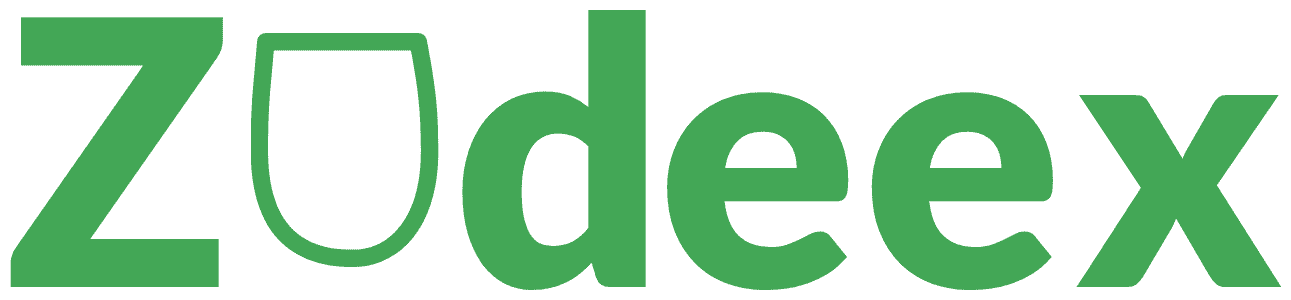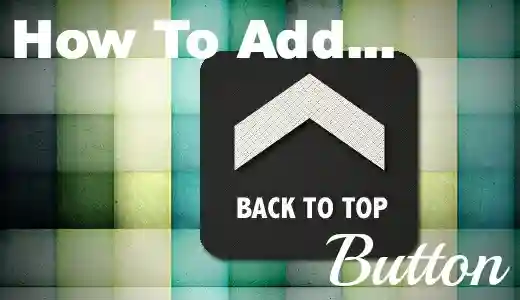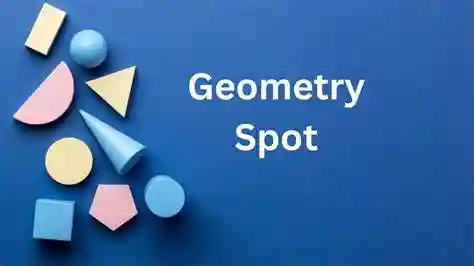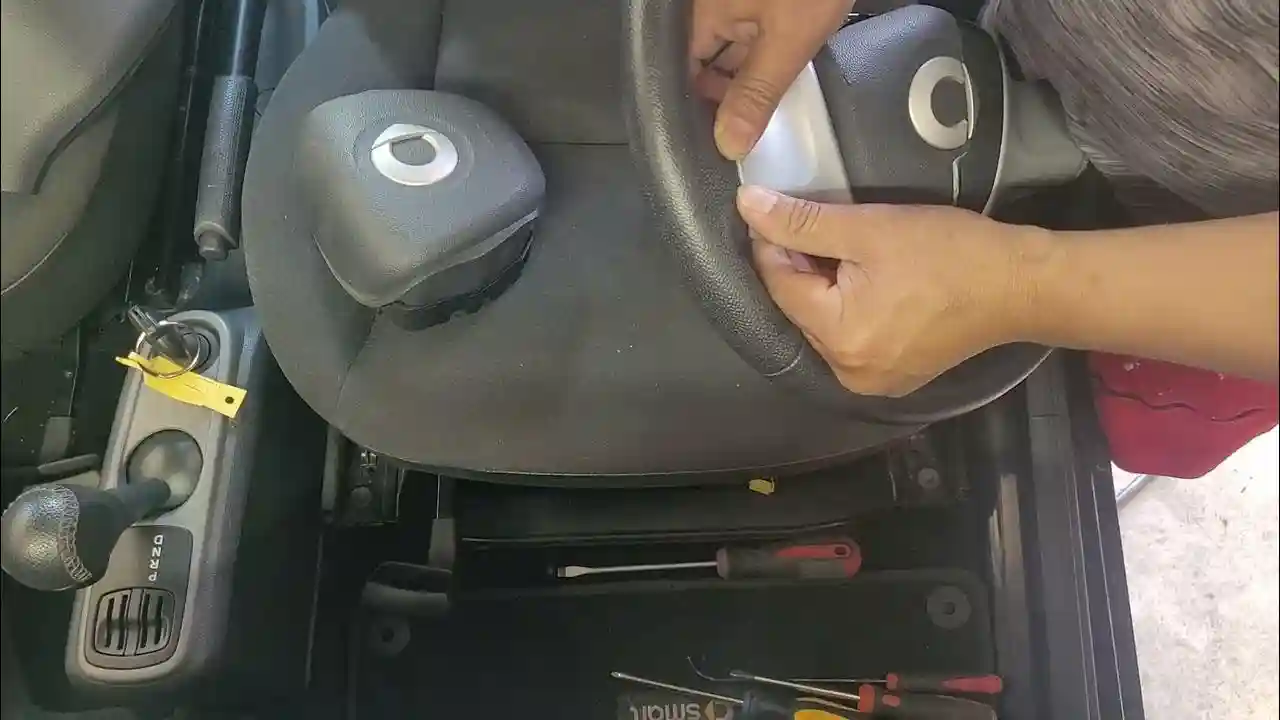Having how to add back to top to blogspot blog is a simple yet effective way to enhance user experience. It allows readers to quickly return to the top of the page without scrolling manually, improving navigation, especially for blogs with long-form content. This article will walk you through the process of how to add back to top to blogspot blog using easy-to-follow steps. Whether you’re a seasoned blogger or just getting started, this guide will provide all the information you need.
Importance of a “Back to Top” Button
A “Back to Top” button is more than just a design element; it significantly enhances the user experience of your blog. Readers who scroll through lengthy articles may find it cumbersome to manually scroll back up. By adding a quick navigation option, you reduce the risk of visitors bouncing away from your site, and you encourage them to explore more content.
Key benefits include:
- Improved usability for readers on both desktop and mobile devices
- Enhanced blog navigation, especially for blogs with long content
- Reduction in bounce rate by keeping users engaged longer
Now that we understand its importance, let’s get started with adding this feature to your Blogspot blog.
Step 1: Creating the HTML Code
Before diving into the customization and advanced settings, the first step is to create the HTML code for your “Back to Top” button. This involves writing basic HTML and CSS to ensure that the button appears as desired.
Basic HTML for the Button
Here’s the core HTML code that you’ll need for a simple “Back to Top” button:
html
<a href="#" class="back-to-top">Back to Top</a>
This code creates a simple anchor link that, when clicked, will take the reader to the top of the page. However, this button won’t look like much without some CSS to style it.
Adding CSS for Styling
Next, you need to add CSS to ensure the button is visually appealing and stands out to users. Below is an example of some basic CSS for styling:
css
.back-to-top { position: fixed; bottom: 20px; right: 20px; background-color: #3498db; color: #fff; padding: 10px 15px; border-radius: 5px; text-align: center; display: none; } .back-to-top:hover { background-color: #2980b9; }
In this code, the button is positioned at the bottom right of the screen. The display: none property ensures that the button only appears when needed, which will be controlled by JavaScript.
Step 2: Inserting the Code into Blogspot
Once you have the HTML and CSS ready, it’s time to insert the code into your Blogspot blog.
Accessing the Blogger Theme
To insert the “Back to Top” button, follow these steps:
- Go to your Blogspot dashboard.
- Click on Theme in the left sidebar.
- Select Edit HTML to access your blog’s HTML structure.
Pasting the HTML & CSS
Scroll down to the section of your theme’s HTML where you want how to add back to top to blogspot blog. This is typically towards the end of the </body> tag. Add the following code right before the closing body tag:
html
<a href="#" class="back-to-top">Back to Top</a>
Next, insert the CSS code into the <head> section of your theme, within <style> tags:
html
<style> .back-to-top { position: fixed; bottom: 20px; right: 20px; background-color: #3498db; color: #fff; padding: 10px 15px; border-radius: 5px; text-align: center; display: none; } .back-to-top:hover { background-color: #2980b9; } </style>
This ensures that your button is styled correctly.
Step 3: Testing the Button
Once you’ve added the code to your blog, it’s crucial to test whether the “Back to Top” button works as expected.
Checking Functionality
Open your blog in a browser and scroll down the page. If you’ve inserted the code correctly, the button should appear at the bottom-right corner of the screen after you scroll a certain distance. Clicking the button should bring you back to the top of the page.
Debugging Errors
If the button doesn’t appear, check the following:
- Make sure you’ve placed the code inside the correct HTML tags.
- Ensure that the CSS is applied correctly and not overridden by other styles.
- Test the button in multiple browsers to ensure cross-browser compatibility.
Customizing the Button
Now that the button is functioning, you may want to customize it further to match the design of your blog.
Changing the Button Design
You can modify the appearance of the button by adjusting the CSS properties. For instance, you can change the background color, size, or position:
css
.back-to-top { background-color: #e74c3c; /* Change to a red button */ padding: 15px 20px; /* Increase the padding for a larger button */ bottom: 30px; /* Move the button higher on the screen */ }
Adding Animation Effects
To make the button more interactive, you can add a smooth scrolling effect with JavaScript:
html
<script> window.addEventListener("scroll", function() { let button = document.querySelector('.back-to-top'); if (window.scrollY > 300) { button.style.display = "block"; } else { button.style.display = "none"; } }); document.querySelector('.back-to-top').addEventListener('click', function(e) { e.preventDefault(); window.scrollTo({top: 0, behavior: 'smooth'}); }); </script>
This script ensures that the button only appears when the user scrolls down a certain amount and adds a smooth scrolling effect when clicked.
Mobile Optimization
It’s essential to ensure the “Back to Top” button works seamlessly on mobile devices as well.
Ensuring Responsiveness
To make sure your button is mobile-friendly, use media queries to adjust the size and position for smaller screens:
css
@media (max-width: 600px) { .back-to-top { bottom: 10px; right: 10px; padding: 8px 10px; } }
Testing on Mobile Devices
After implementing the button, test it on various mobile devices to ensure it works properly and doesn’t interfere with other elements on the page.
Common Troubleshooting Issues
Button Not Appearing
If the button doesn’t appear, check if the CSS or JavaScript is conflicting with other elements in your blog’s theme.
CSS Not Applied Correctly
Ensure that you don’t have any conflicting styles in your theme that might override the button’s CSS.
Benefits of Enhanced Navigation
Adding a “Back to Top” button provides several benefits for blog navigation:
- Improves user experience by making navigation easier
- Increases page views as users are likely to explore more content
- Reduces bounce rates, keeping readers engaged for longer periods
Expert Tips for Blog Navigation
For an even better user experience, consider how to add back to top to blogspot blog the following features to your blog:
- Sticky Menus: Keep important navigation links visible as users scroll down.
- Search Bars: Make it easy for readers to find specific content.
- Internal Links: Add links within your posts to other related content.
Future Trends in Blog Design
Looking ahead, blog design is shifting towards:
- Mobile-first design: Prioritizing mobile users with responsive layouts.
- Voice search optimization: As voice search grows, content must be optimized for conversational queries.
Conclusion
Incorporating how to add back to top to blogspot blog is a simple yet effective way to enhance user experience and improve navigation. By following the steps outlined in this guide, you can add a functional, customizable button to your blog in just a few minutes. Not only does this small feature make a big difference in usability, but it also keeps readers engaged longer, which can lead to improved SEO performance. Happy blogging.